Trace your local Ollama model with Langfuse
In this cookbook, we will show you how to trace local language models with Ollama and Langfuse.
Note: We’ll use the Langfuse OpenAI SDK integration for Python in this example. This works the same for JS/TS or via the Langfuse integrations with LangChain and LlamaIndex.
What is Ollama?
Ollama (GitHub) is an open-source platform that allows you to run large language models (LLMs) locally on your machine, supporting a variety of models including Llama 3.1 and Mistral 7B. It optimizes setup and configuration by bundling model weights, configuration, and data into a single package defined by a Modelfile.
What is Langfuse?
Langfuse (GitHub) is an open-source LLM engineering platform that helps teams collaboratively debug, analyze, and iterate on their LLM applications via tracing, prompt management and evaluations.
Local Deployment of Langfuse
Of course, you can also locally deploy Langfuse to run models and trace LLM outputs only on your own device. Here is a guide on how to run Langfuse on your local machine using Docker Compose. This method is ideal for testing Langfuse and troubleshooting integration issues.
For this example, we will use the Langfuse cloud version.
Example 1: Llama 3.1 Model
In this example, we will use the Llama 3.1 model to create a simple chat completions application using the OpenAI Python SDK and Langfuse tracing.
Step 1: Setup Ollama
Start by downloading Ollama and pull the Llama 3.1 model. See the Ollama documentation for further information.
ollama pull llama3.1To invoke Ollama’s OpenAI compatible API endpoint, use the same OpenAI format and change the hostname to http://localhost:11434:
curl http://localhost:11434/v1/chat/completions \
-H "Content-Type: application/json" \
-d '{
"model": "llama3.1",
"messages": [
{
"role": "system",
"content": "You are a helpful assistant."
},
{
"role": "user",
"content": "Hello!"
}
]
}'Step 2: Setup Langfuse
Initialize the Langfuse client with your API keys from the project settings in the Langfuse UI and add them to your environment.
import os
# Get keys for your project from the project settings page
# https://cloud.langfuse.com
os.environ["LANGFUSE_PUBLIC_KEY"] = ""
os.environ["LANGFUSE_SECRET_KEY"] = ""
os.environ["LANGFUSE_BASE_URL"] = "https://cloud.langfuse.com" # 🇪🇺 EU region
# os.environ["LANGFUSE_BASE_URL"] = "https://us.cloud.langfuse.com" # 🇺🇸 US region%pip install langfuse openai --upgradeStep 3: Use the OpenAI Python SDK to call the Llama3.1 Model
To use the Ollama model, we use the OpenAI Python SDK as Ollama has the same API (see above). To trace your LLM calls in Langfuse you can use the drop-in replacement (docs, this also works for JS/TS and via LangChain and LlamaIndex) to get full logging by changing only the import.
- import openai
+ from langfuse.openai import openai
Alternative imports:
+ from langfuse.openai import OpenAI, AsyncOpenAI, AzureOpenAI, AsyncAzureOpenAI# Drop-in replacement to get full logging by changing only the import
from langfuse.openai import OpenAI
# Configure the OpenAI client to use http://localhost:11434/v1 as base url
client = OpenAI(
base_url = 'http://localhost:11434/v1',
api_key='ollama', # required, but unused
)
response = client.chat.completions.create(
model="llama3.1",
messages=[
{"role": "system", "content": "You are a helpful assistant."},
{"role": "user", "content": "Who was the first person to step on the moon?"},
{"role": "assistant", "content": "Neil Armstrong was the first person to step on the moon on July 20, 1969, during the Apollo 11 mission."},
{"role": "user", "content": "What were his first words when he stepped on the moon?"}
]
)
print(response.choices[0].message.content)A famous moment in history! When Neil Armstrong took his historic first steps on the moon, his first words were: "That's one small step for man, one giant leap for mankind." (Note: The word was actually "man", not "men" - it's often been reported as "one small step for men", but Armstrong himself said he meant to say "man")Step 4: See Traces in Langfuse
Example Trace in the Langfuse UI
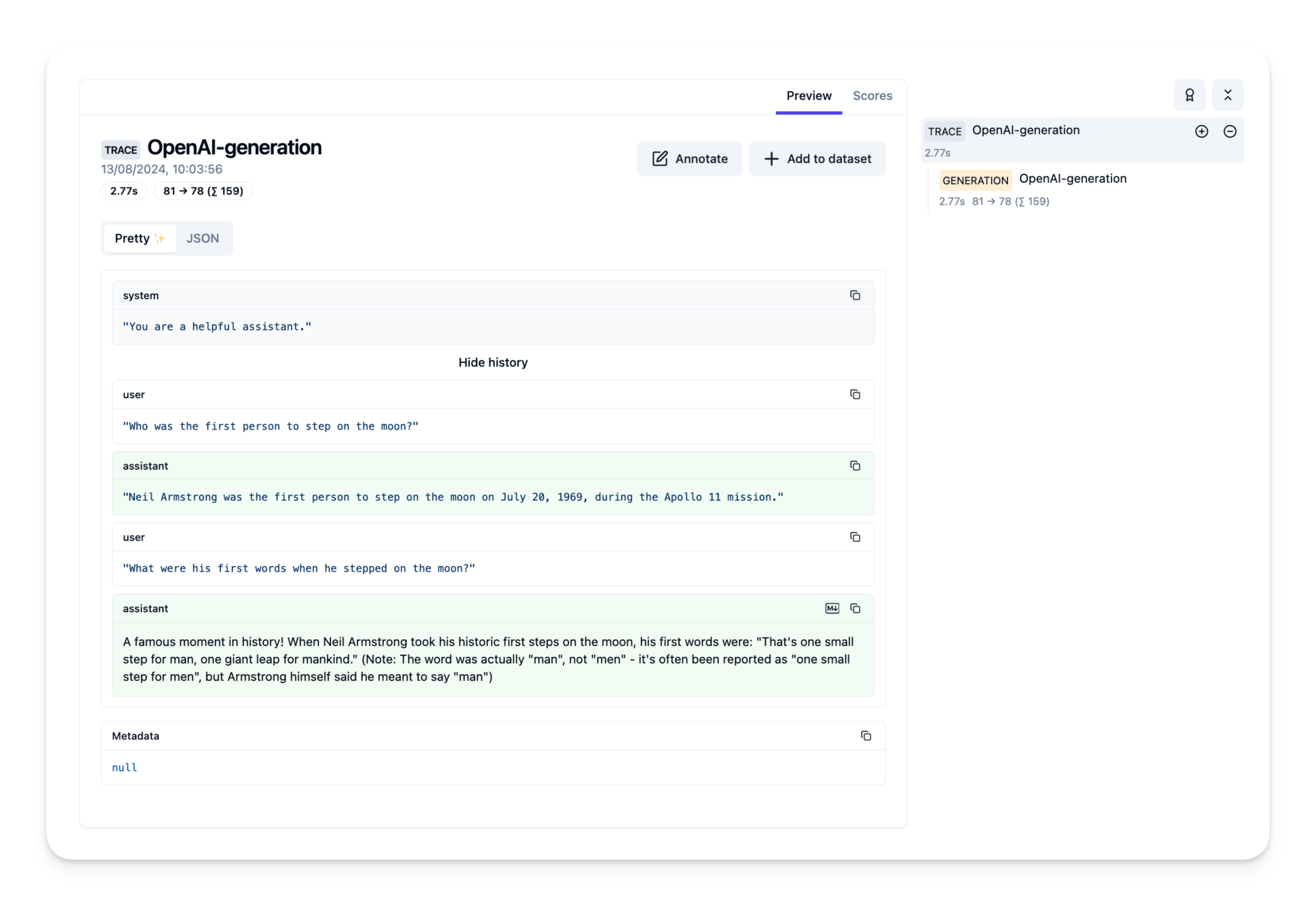
Example 2: Mistral 7B Model
In this example, we will use the Mistral 7B model to create a simple chat completions application using the OpenAI Python SDK and Langfuse tracing.
Step 1: Setup Ollama
Start by downloading Ollama and pulling the Mistral 7B model:
ollama pull mistral
To invoke Ollama’s OpenAI compatible API endpoint, use the same OpenAI format and change the hostname to http://localhost:11434:
curl http://localhost:11434/v1/chat/completions \
-H "Content-Type: application/json" \
-d '{
"model": "mistral",
"messages": [
{
"role": "system",
"content": "You are a helpful assistant."
},
{
"role": "user",
"content": "Hello!"
}
]
}'
Step 2: Setup Langfuse
Initialize the Langfuse client with your API keys from the project settings in the Langfuse UI and add them to your environment.
import os
# Get keys for your project from the project settings page
# https://cloud.langfuse.com
os.environ["LANGFUSE_PUBLIC_KEY"] = ""
os.environ["LANGFUSE_SECRET_KEY"] = ""
os.environ["LANGFUSE_BASE_URL"] = "https://cloud.langfuse.com" # 🇪🇺 EU region
# os.environ["LANGFUSE_BASE_URL"] = "https://us.cloud.langfuse.com" # 🇺🇸 US region
# Your openai key
os.environ["OPENAI_API_KEY"] = ""Step 3: Use the OpenAI Python SDK to call the Mistral Model
# Drop-in replacement to get full logging by changing only the import
from langfuse.openai import OpenAI
# Configure the OpenAI client to use http://localhost:11434/v1 as base url
client = OpenAI(
base_url = 'http://localhost:11434/v1',
api_key='ollama', # required, but unused
)
response = client.chat.completions.create(
model="mistral",
messages=[
{"role": "system", "content": "You are a helpful assistant."},
{"role": "user", "content": "How many elements are there in the periodic table?"},
{"role": "assistant", "content": "There are 118 elements in the periodic table."},
{"role": "user", "content": "Which element was discovered most recently?"}
]
)
print(response.choices[0].message.content) The most recently confirmed element is oganesson (Og), with symbol Og and atomic number 118. It was officially recognized by IUPAC (International Union of Pure and Applied Chemistry) in 2016, following the synthesis of several atoms at laboratories in Russia and Germany. The latest unofficially-recognized element is ununsextium (Uus), with atomic number 138. However, its synthesis is still under investigation, and IUPAC has yet to officially confirm its existence.Step 4: See Traces in Langfuse
Example Trace in the Langfuse UI
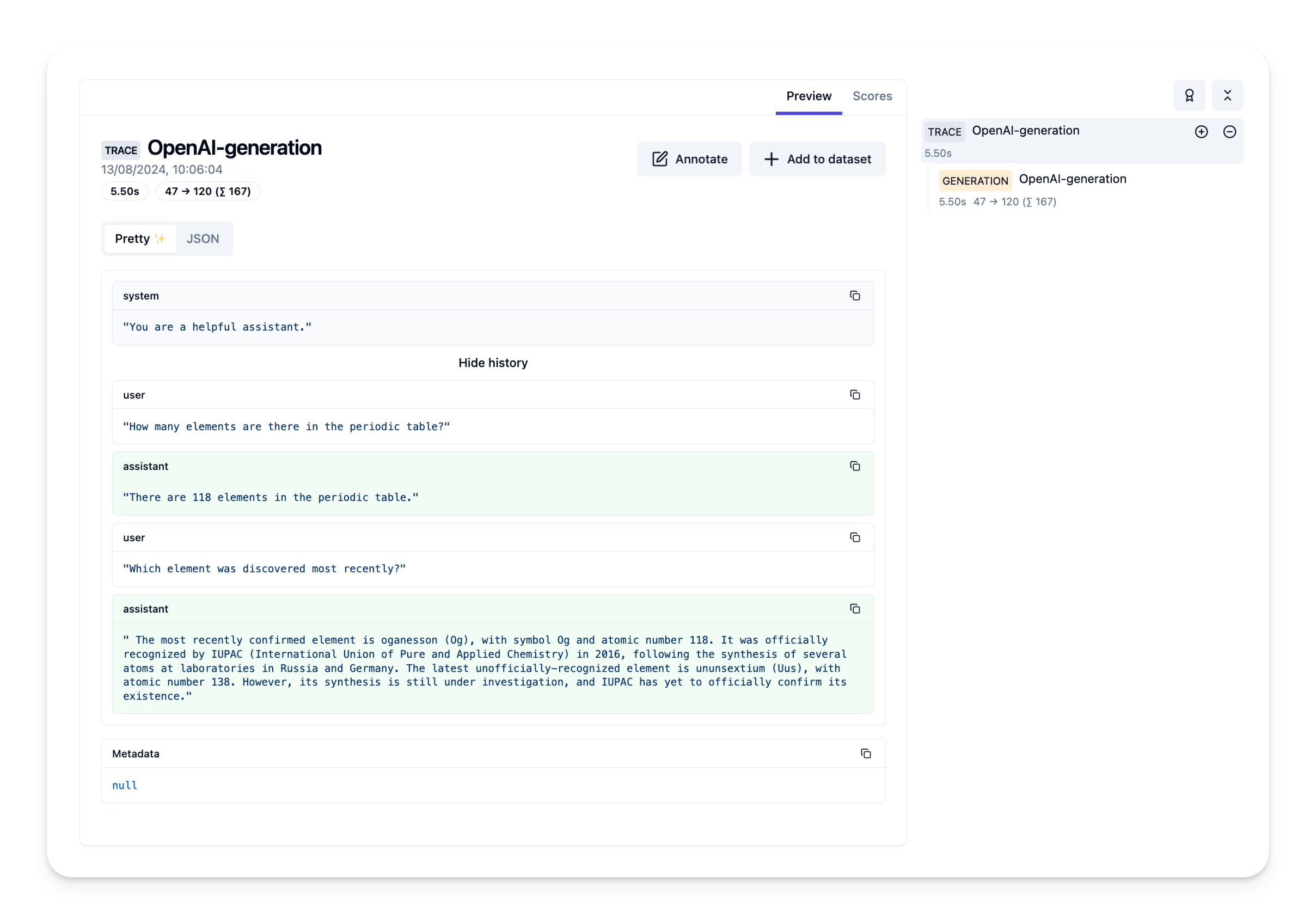
Feedback
If you have any feedback or requests, please create a GitHub Issue or share your idea with the community on Discord.