Exa Integration
In this guide, we’ll show you how to integrate Langfuse with Exa to trace your AI search operations. By leveraging Langfuse’s tracing capabilities, you can automatically capture details such as inputs, outputs, and execution times of your Exa search functions.
What is Exa? Exa is an AI-powered search API built for LLMs and AI applications. Unlike traditional search engines, Exa is designed to understand semantic meaning and retrieve high-quality, relevant results that are perfect for AI use cases like RAG (Retrieval-Augmented Generation), research, and content discovery.
What is Langfuse? Langfuse is an open source LLM engineering platform that helps teams trace API calls, monitor performance, and debug issues in their AI applications.
Install Dependencies
First, install the necessary Python packages:
%pip install langfuse exa-pySet Up Environment Variables
Get your Langfuse API keys by signing up for Langfuse Cloud or self-hosting Langfuse. You’ll also need your Exa and OpenAI API key.
import os
# Get keys for your project from the project settings page: https://cloud.langfuse.com
os.environ["LANGFUSE_PUBLIC_KEY"] = "pk-lf-..."
os.environ["LANGFUSE_SECRET_KEY"] = "sk-lf-..."
os.environ["LANGFUSE_HOST"] = "https://cloud.langfuse.com" # 🇪🇺 EU region
# os.environ["LANGFUSE_HOST"] = "https://us.cloud.langfuse.com" # 🇺🇸 US region
# Your Exa API key
os.environ["EXA_API_KEY"] = "..."
# Your openai key
os.environ["OPENAI_API_KEY"] = "sk-..."With the environment variables set, we can now initialize the Exa and the Langfuse client.
from exa_py import Exa
from langfuse import get_client
exa = Exa(api_key= os.environ["EXA_API_KEY"])
langfuse = get_client()Example 1: Trace Exa search_and_contents
To monitor your Exa search operations, we use the Langfuse @observe() decorator. In this example, the @observe() decorator captures the inputs, outputs, and execution time of the search_with_exa() function. For more control over the data you are sending to Langfuse, you can use the Context Manager or create manual observations using the Python SDK.
from langfuse import observe
@observe(as_type="retriever")
def search_with_exa(query: str, num_results: int = 5):
"""Search the web using Exa AI and return results."""
results = exa.search_and_contents(
query,
num_results=num_results,
text=True
)
return results
# Example: Search for information about Langfuse
search_results = search_with_exa("What is Langfuse and how does it help with LLM observability?")
# Display the results
for result in search_results.results:
print(f"Title: {result.title}")
print(f"URL: {result.url}")
print(f"Text: {result.text[:200]}...\n")Example 2: Exa Search together with OpenAI
You can also trace more complex workflows that involve summarizing the search results with OpenAI. Here we use the Langfuse @observe() decorator to group both the Exa search and the OpenAI generation into one trace.
import os
from langfuse.openai import OpenAI
@observe()
def search_and_summarize(query: str):
# 1. Exa search
@observe(as_type="retriever")
def search_with_exa(query: str, num_results: int = 5):
"""Search the web using Exa AI and return results."""
results = exa.search_and_contents(
query,
num_results=num_results,
text=True
)
return results
results = search_with_exa(query)
# 2. Build a short context
context = "\n".join([f"{r.title} ({r.url}): {r.text}" for r in results.results])
# 3. Summarize with OpenAI
client = OpenAI()
resp = client.chat.completions.create(
model="gpt-5-mini",
messages=[
{"role": "system", "content": "Summarize the following search results clearly and concisely."},
{"role": "user", "content": context}
]
)
print("Summary:\n", resp.choices[0].message.content)
search_and_summarize("What is Langfuse and how does it help with LLM observability?")See Traces in Langfuse
After executing the traced functions, log in to your Langfuse Dashboard to view detailed trace logs. You’ll be able to see:
- Search queries and their parameters
- Response times for each API call
- Nested traces showing the relationship between search and similarity operations
- Full input and output data for debugging
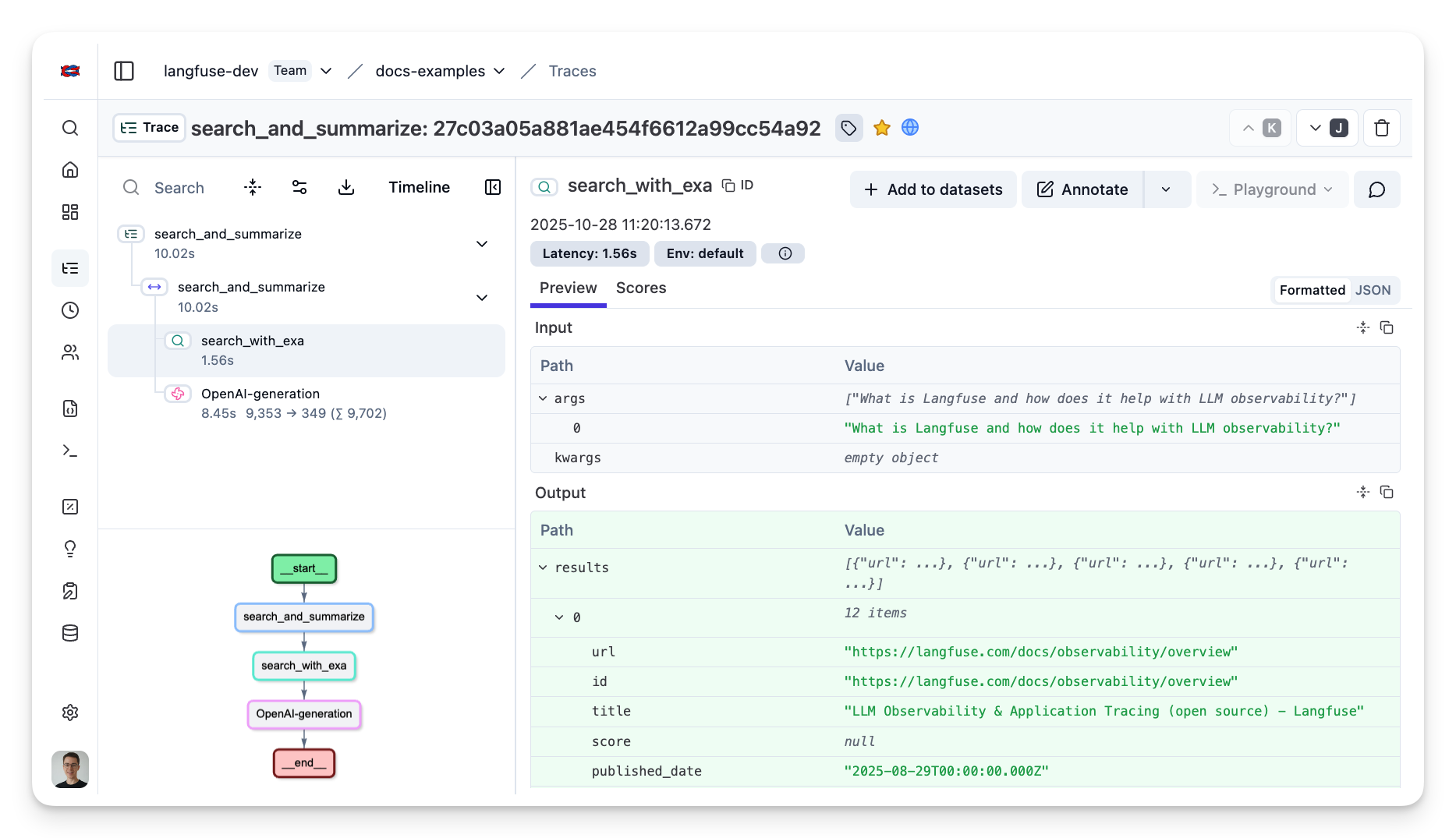
Interoperability with the Python SDK
You can use this integration together with the Langfuse SDKs to add additional attributes to the trace.
The @observe() decorator provides a convenient way to automatically wrap your instrumented code and add additional attributes to the trace.
from langfuse import observe, propagate_attributes, get_client
langfuse = get_client()
@observe()
def my_llm_pipeline(input):
# Add additional attributes (user_id, session_id, metadata, version, tags) to all spans created within this execution scope
with propagate_attributes(
user_id="user_123",
session_id="session_abc",
tags=["agent", "my-trace"],
metadata={"email": "user@langfuse.com"},
version="1.0.0"
):
# YOUR APPLICATION CODE HERE
result = call_llm(input)
# Update the trace input and output
langfuse.update_current_trace(
input=input,
output=result,
)
return resultLearn more about using the Decorator in the Langfuse SDK instrumentation docs.
Next Steps
Once you have instrumented your code, you can manage, evaluate and debug your application: